Introducing the New Team Developer in Intersoft Web
Last year, we successfully redesigned our website and brought account management together in a single, authentic Intersoft experience. Today, I’m pleased to announce that we’ve completed a major milestone in our roadmap to migrate Developer Network to the main Intersoft’s website which features greater usability and latest web standards support such as HTML5 and CSS3.
Introducing the all-new, redesigned Team Developer, you can now easily manage the licenses for your developer team, create new company account for your team, assign and remove subscriptions for your team, and quickly review the summary of your licenses such as the total and occupied licenses. Now, you can also see your account and license information through mobile, so you don’t have to question on its portability. Finally, you can also delegate the Developer Manager role to someone in your team, if you prefer.
Let’s tour the new Team Developer!
Team and Licenses Management Simplified.
The all-new Team Management is now fully integrated to the Intersoft Account portal under the Team tab which can be easily enabled if you’ve purchased multiple licenses. It features an intuitive and easy-to-use interface that conforms to Intersoft’s aesthetic standards, allowing you to conveniently manage your licenses and team developers in a much streamlined interface.
With just a button click, you can easily add your developer into the team, or remove them as they’re no longer in charge. You’ll be presented with a new account dialog – now revamped with only important fields in cleaner interface, such as shown below.
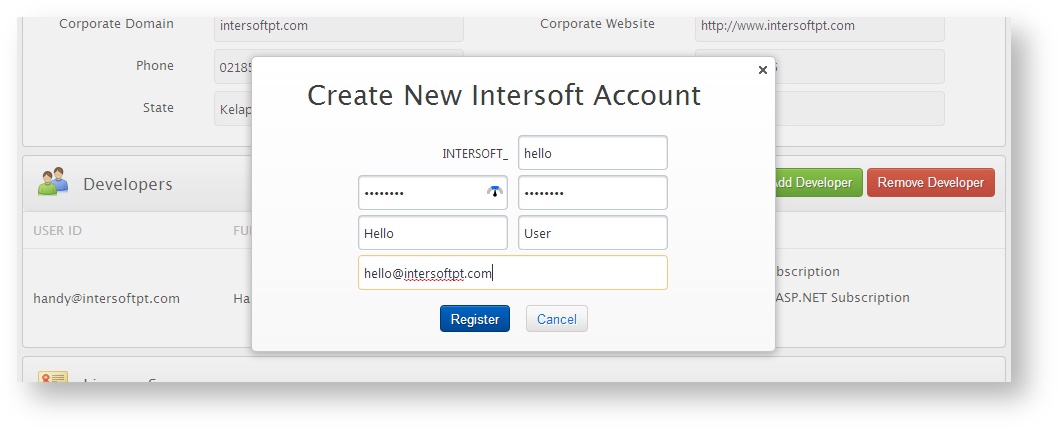
Once registered, the Team Management smartly detect available licenses that can be assigned to the new member. You can now simply check the subscriptions or individual licenses, and tap the Assign button to finish. It’s that easy – see the following illustration.
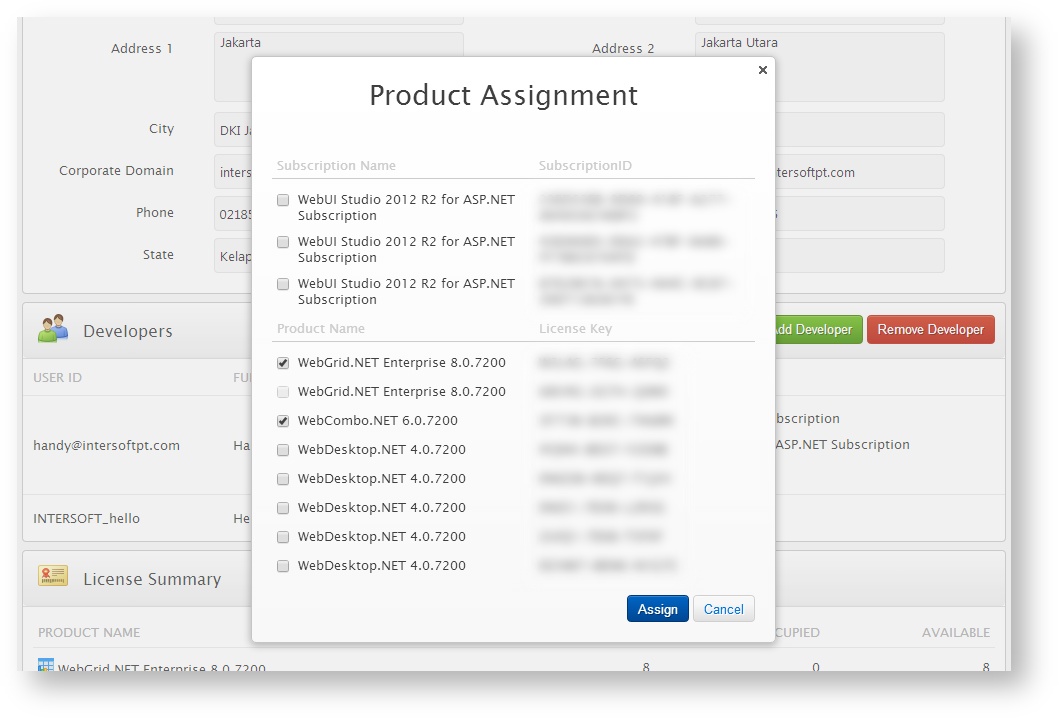
Streamlined Corporate Info Management.
If you have not registered as Developer Manager, you will need to enable your account as Developer Manager and setup corporate information before you can add members to your team. Setting up the corporate information is now easy and painless – thanks to the clean, intuitive form design which now shows only relevant fields. The new corporate information screen can be seen below.
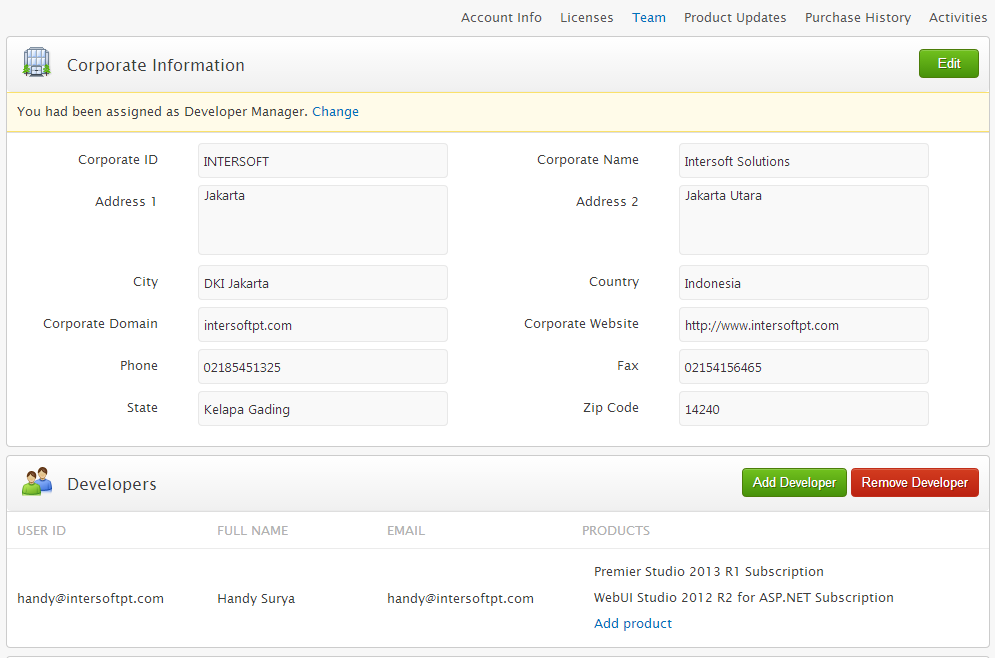
As seen in the above illustration, you can delegate the developer manager role to the other registered team member if you prefer. However, once you delegated the role, you are no longer able to manage the Team Developer as you are no longer the ‘Developer Manager’.
In the last section of the page, you can now easily review the ‘License Summary’ which shows information the total licenses that you have under your team. The summary will also show the amount of available and occupied licenses. This will help you in distributing the licenses effectively among the members.
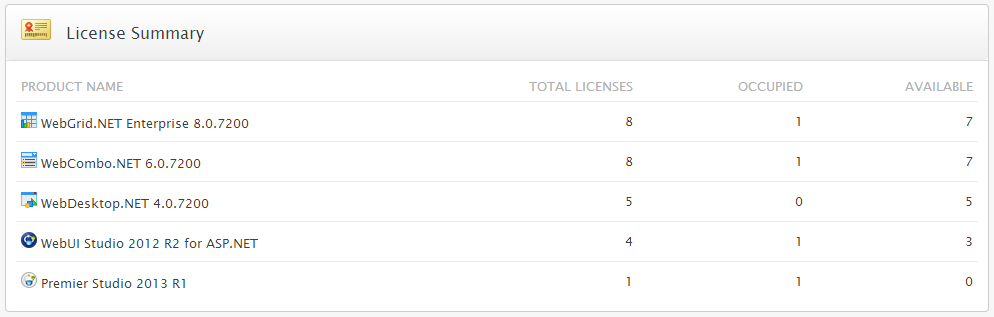
As you see above, the new Team Developer features incredibly intuitive user experience with modern look and feel. Everything is thoughtfully designed – from the icons, styles, and layout. You can easily add product or remove it by simply hover on the item in the list.
In this redesign, a lot of unnecessary and tedious steps have been removed. Our goal is to make it easy and simple for you to manage your account and licenses for your development team. I hope you loved the new Team Developer as much as we love building it.




Good post. I learn something new and challenging on sites I stumbleupon everyday.
It will always be helpful to read through articles from
other writers and practice a little something from other sites.
Looks like your image links are broken.