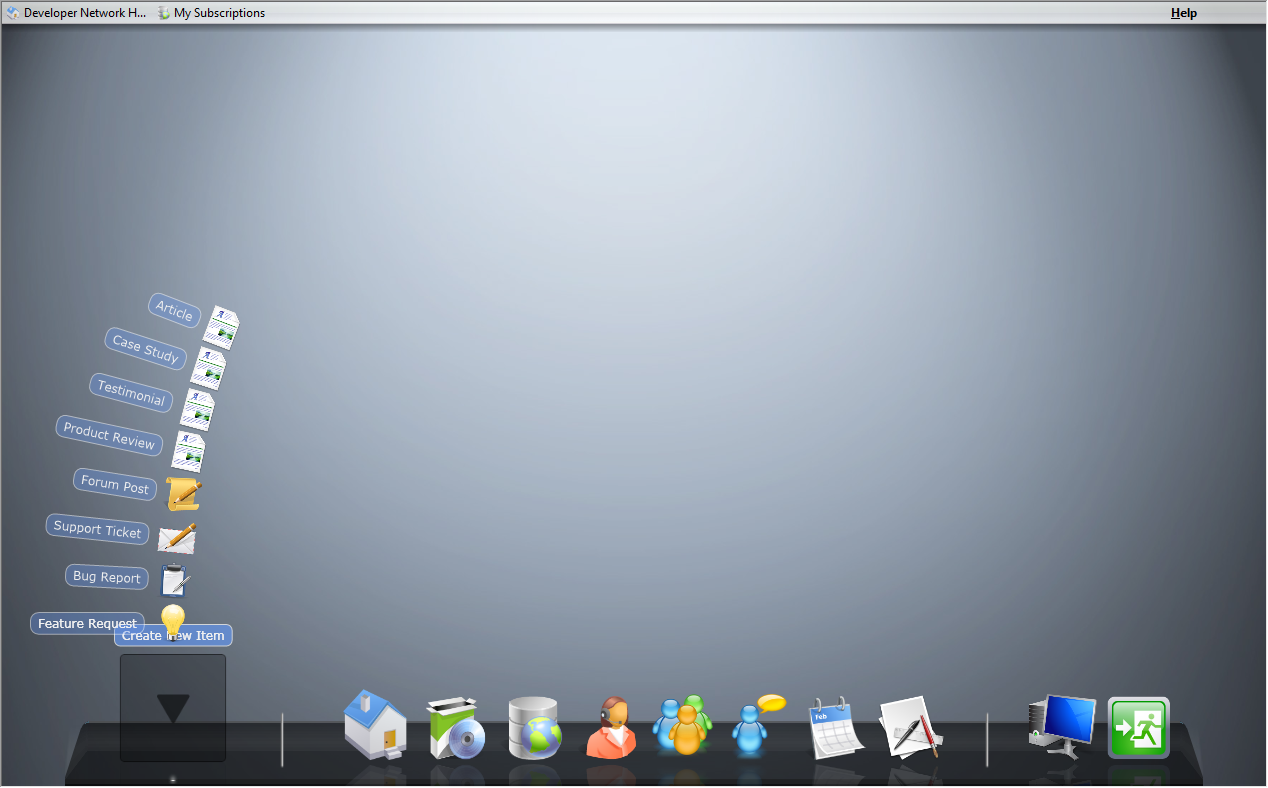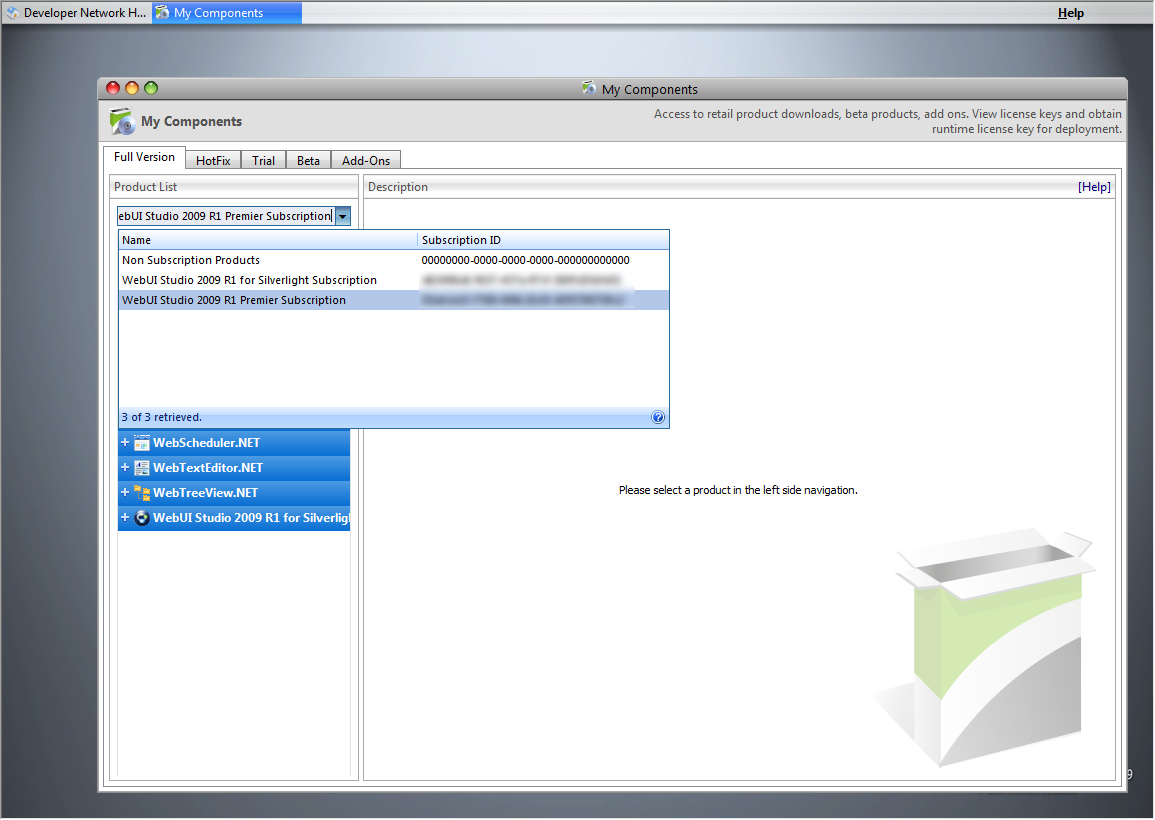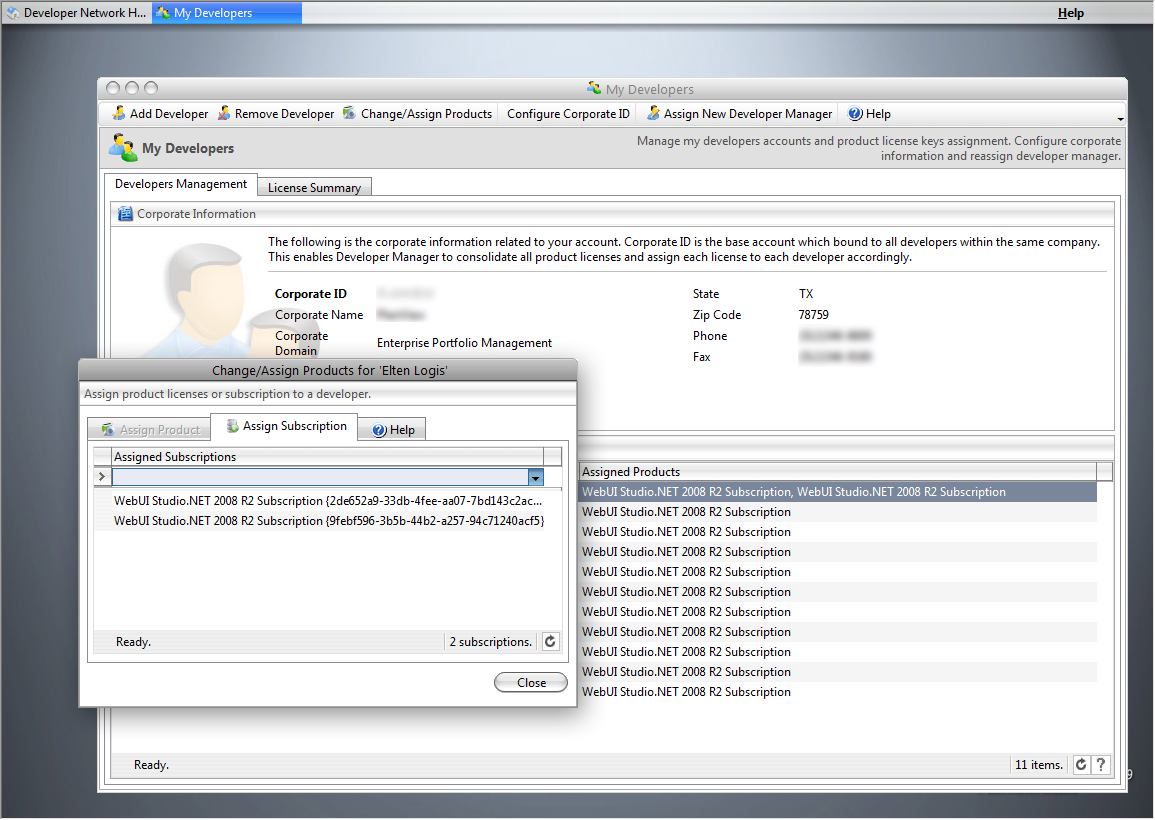Enhancements in Developer Network 2009
To support new subscription model and improved business requirements in 2009 release, we have updated our Developer Network to let you manage your subscriptions easier and more efficiently.
New release. New look.
If you’re using Internet Explorer browser with Silverlight installed, you’d have noticed the new desktop look of our Developer Network. Otherwise, I highly recommend you to download Silverlight 2 today and experience the difference of our Developer Network with Silverlight UX. We hope you liked our new, elegant theme paired with our exclusive ‘black glass’ dock style. See the following screenshot for a better picture.
Changes in My Subscriptions
Allright, enough introduction. For existing subscribers, you would have noticed several new changes when you access the My Subscription application. You might be wondering why the changes were introduced, and how it could be useful to you. Let me explain below.
My Subscriptions interface now features two panels, instead of just a plain text in the previous version. The first top panel contains more detailed information about the subscription. You can quickly see the summary of your subscriptions and its status. If you have the developer manager role, you can now see all subscriptions that owned by your company (via the linked corporate ID).
As the 2009 release introduces three new editions of subscription, it’s now possible that you have multiple active subscriptions at a time. Unlike pre-2009 release which shows only a single subscription information, My Subscriptions interface is now improved to show all your subscriptions list in details — eg, you can see how many times a subscription has been renewed, when it’s going to expire, and more. See the screenshot of the enhanced Subscription interfaces below.
Note that you can also expand on a subscription record to display the list of components included in that subscription, along with each component’s license key and version information.
Changes in My Components
My Components application also introduces a minor update on the Full Version tab. Instead of mixing up all products into a single tree view navigation, we now introduce a combobox selection above the product list interface.
The new combobox is essentially important as you can now have multiple different editions in a single account, and makes it easier for you to see what components belong to which subscription edition. If you have non subscription products in the account (eg, Suite, or individual products such as WebGrid, WebCombo, etc), you can find them in “Non Subscription Products” selection.
Please note that the first subscription will be selected by default in the first page load.
Changes in My Developers
My Developers application also receives a handful of changes primarily in the way how you assign a subscription to your team members. With the new enhancement in My Developers, we make it easy for you to assign multiple subscriptions for a team member regardless of the edition. Please note that the pre-2009 system limits only one subscription assignment for a member.
In the Assign Subscription tab, you’ll now see a list of assigned subscriptions. To assign a new subscription to a member, simply click on the new row, and choose a subscription from the dropdown list, then press tab. See the screenshot below.
One-click Subscription Renewal
We’ve also added a small nice feature that takes your pain off for renewing multiple subscriptions. In the past, you have to add each subscription item for each renewal in our Online Store, then find your subscription ID, copy and paste the ID, and go through the remaining subscriptions. Eventhough you typically renew only once in a year, that’s still a truly tedious task IMO.
Thanks to the new feature in Developer Network 2009, you can now renew all your subscriptions in a single click away! Just head to My Subscriptions application, there you’ll see a list of expired (and about to expire) subscriptions grouped by edition. Then click on the edition link to renew all subscriptions for that edition. You’ll then be automatically redirected to our new Online Store with all subscriptions pre-filled. All you need to do is simply clicking on the checkout button — it’s that simple.
Last but not least, I hope you liked all the improvements we’ve done in Developer Network 2009 to deliver even better, more professional services to you. Enjoy and happy developing!
As usual, please leave your comment here for questions or feedback.
All the best,
Jimmy.