VS2005 ToolBox Installation failed. Package ‘ToolBox Control Installer Package’ has failed to load property (GUID = {36839529-3AF3-47FA-8194-F4A3FA9F0ED7})
Some of our customers recently complaining about this error message during ToolBox Installation using 2007 R1 Installer which released on last 31 January 2007.
We’ve investigated what could cause this error intensively and found out that the VS2005 Tools.InstallCommunityControls package have high dependency with PC environment’s registry keys:
1. ToolBox out of sync.
HKEY_CURRENT_USERSoftwareMicrosoftVisualStudio8.0UserToolBoxControls
To manage the user controls in the Toolbox, Visual Studio maintains a list in the Registry. This list refers to directories under the <My Documents>Visual Studio 2005Controls folder. This list must contain existing directories. If this list contains entries for directories that do not exist, the Toolbox package fails.
The following screenshots show out-of-sync configuration:
As you can see in figure 1 and 2, the registry under key:
HKEY_CURRENT_USERSoftwareMicrosoftVisualStudio8.0UserToolBoxControls
contains a value called NotExistingDirectoryName which does not exist in: C:documents and settingsUsernameMy DocumentsVisual Studio 2005Controls
To resolve this issue: Delete the registry values containing not existing directories from the registry. (In this case the NotExistingDirectoryName value)
2. Corrupted registration entries that manage the packages.
The second resolution comes from Chetan Chudasama’s Weblog:
http://blogs.msdn.com/chetanc/archive/2005/11/16/493495.aspx
If you have the SQL Server Management Studio Express CTP or SQL Server 2005, then it is overwriting some registry key settings. The workaround for this is:
- Under HKEY_LOCAL_MACHINESOFTWAREMicrosoftVisualStudio8.0Packages{36839529-3AF3-47fa-8194-F4A3FA9F0ED7}, change the CodeBase value to use the Visual Studio 8.0 location, for e.g. file:///C:Program FilesMicrosoft Visual Studio8Common7IDEMicrosoft.VisualStudio.ToolBoxControlInstaller.dll
- Under HKEY_LOCAL_MACHINESOFTWAREMicrosoftVisualStudio8.0Packages{36839529-3AF3-47fa-8194-F4A3FA9F0ED7}SatelliteDll, change the Path value to point to the Common7IDE folder for e.g. C:Program FilesMicrosoft Visual Studio 8Common7IDE
- Open the Visual Studio Command Prompt and run devenv /setup
If you encounter this Package ‘ToolBox Control Installer Package’ issue, try to re-configure the registry as mentioned above. Furthermore you’ll need to add the controls manually to VS2005 toolbox using the following step :
- Open the Visual Studio Command Prompt and run devenv /setup
- run devenv /Command Tools.InstallCommunityControls
Currently we have implemented a new way to install the controls to toolbox, so you can have faster and smoother installation process. This new technique no longer depends on “devenv /setup” or “InstallCommunityControls”, so rest assured that these existing problems have been completely eliminated. We will post this new installer in near future.
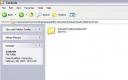
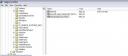




I tried lot of methods to install custom server controls to Visual Studio toolbox.
Some methods install controls to toolbox. But after uninstalling them, those controls still display in the toolbox.
Please let us know your new method.
Thank you.
Download visual studio 2005 sdk,
navigate the sdk folder VisualStudioIntegrationRedistributables
execute the ToolboxControlsInstaller.msi
Thanks.